Add Keyboard Language in Windows Server
Print- keyboard language, add language, windows server, windows input, language settings, multilingual server, remote desktop keyboard, change keyboard, windows rdp
- 0
This guide explains how to add a different keyboard input language in Windows Server. This is useful when working in multiple languages via Remote Desktop or directly on the server.
Steps to Add a New Language:
- Open the Start menu and go to Settings.
- Select Time & Language then click on Language.
- Click Add a language.
- Search for your desired language (e.g., Arabic), then click "Next".
- Uncheck "Set as my Windows display language" if you don't want to change the system UI language.
- Click "Install".
Once installed, the new language will appear in the taskbar, and you can switch using Alt + Shift or Windows + Space.
Watch the tutorial video:
https://youtu.be/PDOqdSWgo-I