Change RDP Port on Windows Server
הדפסה- windows server, rdp port, port 3389, change rdp port, remote access, firewall, remote desktop, windows security, rdp settings, server hardening
- 0
This guide explains how to change the default Remote Desktop Protocol (RDP) port on Windows Server from 3389 to a custom port. Changing the RDP port can help enhance security and reduce exposure to automated attacks.
Steps to Change the RDP Port:
- Press Windows + R, type
regedit, and hit Enter to open the Registry Editor. - Navigate to:
HKEY_LOCAL_MACHINE\System\CurrentControlSet\Control\Terminal Server\WinStations\RDP-Tcp - Locate the PortNumber key and double-click it.
- Select "Decimal", then enter your new port number (e.g., 3390).
- Click OK and close the registry editor.
- Open Windows Firewall and create a new inbound rule to allow traffic on the new port.
- Restart the server to apply the changes.
Note: Make sure the new port is not blocked by your firewall or hosting provider.
Watch the tutorial video:
https://www.youtube.com/watch?v=2zP9YBrwhVc