Create RDP User on Windows Server
Print- rdp, windows server, remote desktop, create user, rdp user, remote access, windows vps, user management, server login, remote desktop protocol
- 0
In this guide, you'll learn how to create a new user on your Windows Server and allow them to access the server via Remote Desktop Protocol (RDP).
By default, only members of the Administrators group have RDP access. However, you can grant RDP access to any standard user by adding them to the Remote Desktop Users group.
Steps to Create an RDP User:
- Open Server Manager.
- Click on Tools > Computer Management.
- In the left sidebar, go to Local Users and Groups > Users.
- Right-click on "Users" and select New User.
- Enter a username and password, then click "Create".
- To grant RDP access, go back to the Groups section.
- Double-click on Remote Desktop Users.
- Click Add, type the new username, and confirm to add it to the group.
Once completed, the new user can connect to the server using Remote Desktop with the credentials you just created.
Watch the tutorial:
https://www.youtube.com/watch?v=cnRzXROMjMs
This method is ideal when you want to give RDP access to users without giving them full administrator rights.