Install VPN on Windows Server
Print- windows server, vpn server, vpn setup, windows server 2019, remote access, windows server 2022, create vpn user, rrass, vpn configuration, vpn connection, secure network
- 0
This guide walks you through the complete process of installing and configuring a VPN server on Windows Server 2019 or 2022. The same steps also apply to earlier versions like 2016 and 2012 R2.
What is a VPN Server?
A VPN (Virtual Private Network) allows users to securely connect to a company's private network over the internet as if they were inside the network, using encrypted tunnels.
Steps to Set Up the VPN Server:
- Open Server Manager and choose Add Roles and Features.
- Select Remote Access, then enable DirectAccess and VPN (RAS).
- Once installed, open Routing and Remote Access (RRAS).
- Right-click the server name and choose Configure and Enable Routing and Remote Access.
- Select VPN only and continue with the wizard.
- Choose the appropriate network interface for internet access (Ethernet or WAN).
- Set up IP address assignment (automatic or static).
- Create a new user via Computer Management and give it dial-in access permissions.
- From any external computer, go to Network Settings and add a new VPN connection using the server's IP and user credentials.
After setup, users can connect to the VPN securely from anywhere to access internal resources.
Watch the full tutorial:
https://www.youtube.com/watch?v=9x91nZcveIE