Configure Firewall on Windows Server 2022
Print- windows server, windows server 2022, firewall, outbound rules, inbound rules, configure firewall, windows defender firewall, system admin, network protection, server security
- 0
Firewall configuration is a crucial part of securing your Windows Server 2022 environment. This guide walks you through the steps needed to configure and customize your firewall settings to control network traffic and protect your server from unauthorized access.
Steps to Configure the Firewall:
- Open Server Manager, go to Tools, and select Windows Defender Firewall with Advanced Security.
- From the left panel, manage Inbound Rules and Outbound Rules as needed.
- To create a new rule:
- Select Inbound Rules (or Outbound).
- Click New Rule… from the right pane.
- Choose the rule type (Port, Program, etc.), then click Next.
- Enter the port number (e.g., 80 or 3389), and choose Allow the connection.
- Select when the rule applies (Domain, Private, Public), then click Finish.
- You can always edit, disable, or delete rules by double-clicking them.
- Make sure to allow port 3389 if you are using Remote Desktop (RDP).
With these steps, you'll have full control over your server's network traffic and enhance its security posture.
Watch the tutorial:
https://www.youtube.com/watch?v=H7YSGRySiY4