Allow Specific IP on Port – Windows Firewall
הדפסה- windows firewall, allow ip address, rdp ip filter, restrict access, allow specific ip, windows server security, vps rdp, firewall rules, whitelist ip, port access
- 0
To enhance your server's security, you can configure the Windows Firewall to allow access to specific ports only from selected IP addresses. For example, you might want to allow RDP (port 3389) connections only from your home IP address.
Example:
Allow only your local IP address to connect via RDP, while blocking access from all others.
How to Configure the Rule:
- Open Windows Defender Firewall with Advanced Security from Server Manager → Tools.
- Select Inbound Rules on the left panel.
- Click on New Rule….
- Select Port, then click Next.
- Choose TCP and enter the port number (e.g., 3389), then Next.
- Choose Allow the connection, then Next.
- In the Which remote IP addresses does this rule apply to? section:
- Select These IP addresses.
- Click Add and enter your allowed IP address.
- Click Next, choose the applicable profiles (Domain, Private, Public), then Finish.
This setup restricts port access to specific IPs and helps block unauthorized attempts.
Watch the tutorial:
https://www.youtube.com/watch?v=C_WlAIZMjRw